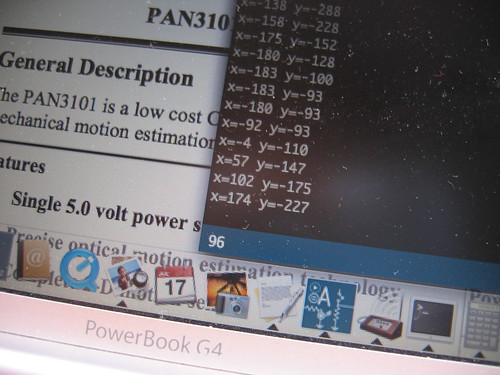Compiled by Jim Haseloff at the University of Cambridge.
This site contains details of recent papers and activity in Synthetic Biology, with particular emphasis on: (i) development of standards in biology and DNA parts, (ii) microbial and (iii) plant systems, (iv) hardware for scientific computing and instrumentation, (v) tools for scientific productivity and (vi) collected miscellany.
The site also contains details of Synthetic Biology research and teaching at the University of Cambridge, including the annual iGEM team run by Jim Ajioka, Jim Haseloff and Gos Micklem in Cambridge.
SynBio calendar
-
13 Jan
International Conference on Biomolecular Engineering
ICBE brings together researchers who are using quantitative approaches to advance the understanding and application of molecular biology. These scientists, engineers, and professionals...
-
22 Jan
Leading IB: A UK Showcase
The global bioeconomy is gaining pace and the UK is positioning itself at the forefront. Illustrating the progress made in exploiting industrial biotechnology in the UK, the Industrial...
-
18 Feb
Winter q-bio Meeting
Technology is driving revolutionary changes in biology. Over the past decade, scientists and engineers have begun to define the path forward in the genomic era. Systems Biology has arisen...
-
17 Mar
Precision Genome Engineering and Synthetic Biology: Designing Genomes and Pathways
Now that we know the sequences of many genomes, from a wide variety of organisms and even from individuals with unique characteristics, many researchers have turned to making intentional...
-
09 Apr
Synthetic Biology and Conservation
The developments within synthetic biology promise to change the world in significant ways. Yet synthetic biology is largely unrecognized within conservation. The purpose of the meeting...
-
09 Jun
Gordon Conference: Synthetic Biology
(Re-)constructing and Re-programming Life This conference will provide an in-depth discussion forum among practitioners of the various fields underlying Synthetic Biology. It aims to...
-
09 Jul
BioBricks Foundation Synthetic Biology 6.0
The BioBricks Foundation is pleased to announce The BioBricks Foundation Synthetic Biology 6.0 Conference (SB6.0), which will take place on July 9-11, 2013 at Imperial College, London,...
-
30 Jul
CSHL Course in Synthetic Biology
This course will focus on how the complexity of biological systems, combined with traditional engineering approaches, results in the emergence of new design principles for synthetic...
SynBio Google newsfeed
- Top 10 Innovations 2012
- Design, implementation and practice of JBEI-ICE: an open source biological part registry platform and tools.
- Starbucks Swaps Crushed Parasitic Beetle Food Coloring for Tomat-O-Red Dye in Strawberry Drinks
- Genetic switchboard for synthetic biology applications.
- Video: Cambridge Researchers Use Legos to Build Artificial Bone in the Lab
- How Traditional Publishing Hurts Scientific Progress
- The State of the 2012 Advanced Biofuels Industry
- Beached Firefly Squid Light Up the Japanese Coast
- Alan Turing’s School Grades
- Newspaper: America’s Fastest Shrinking Industry
- The best new scientific idea in years [Video]
- Allylix bags BASF investment
- Analyzing and engineering cell signaling modules with synthetic biology.
- Plants: biofactories for a sustainable future?
- 14-Million-Year-Old Organisms?
- 2012 Dyson Awards Call for Entries, Seeking Solutions from Youthful Minds
- Integrating Anaerobic Digestion Into Our Culture: Stats, Reality and the Future
- Innovation at the intersection of synthetic and systems biology.
- Psychedelic Petri dishes turn lab work into a freakout session
- Neil deGrasse Tyson lays bare the decline of American science in 180 seconds
- Renewables funding going strong
- Synthetic biosystems for the production of high-value plant metabolites.
- Production of amorphadiene in yeast, and its conversion to dihydroartemisinic acid, precursor to the antimalarial agent artemisinin
- A transcription activator-like effector toolbox for genome engineering
- Synthetic biological approaches to natural product biosynthesis.
- Expanding the synthetic biology toolbox: engineering orthogonal regulators of gene expression.
- Bio-Engineering Board Game Sounds Like More Fun Than Running a Monopoly
- New chemical reagent turns biological tissue transparent
- soma: multiple natures - fibrous tower for taiwan tower competition
- MIT and the future of open-source education
- Crank, bicycle, and waterwheel: hands-on with the OLPC XO 3.0 tablet
- Genetically engineered silkworms with spider genes spin super-strong silk
- The ocean floor is like a rainforest where feces and dead animals rain from the sky
- Top 10 Biofuels Predictions for 2012
- Scanadu developing a real-life medical tricorder
- WakaWaka solar led lamp aims to light up Kenyan school
- Synthetic Biology in industry
- Plant RNAs found in mammals
- Review: Rewiring cells
- Randall Kirk & Synthetic BIology
- Next step for the synthetic genome
- Synthetic Biology Institute Forum at Berkeley
- Software for programming microbes
- Rewiring Cells
- Classifying DNA assembly protocols for devising cellular architectures.
- Supporting the synthetic revolution
- Model Annotation for Synthetic Biology: Automating Model to Nucleotide Sequence Conversion.
- Exploiting plug-and-play synthetic biology for drug discovery and production in microorganisms.
- Opportunities for yeast metabolic engineering: Lessons from synthetic biology.
- Synthetic Toxicology: Where engineering meets biology and toxicology.
- Contrasts: Craig Venter and NSABB on synthetic biology
- DOE Requests $3.2 Billion for Renewable Energy, Efficiency in FY 2012
- Model Annotation for Synthetic Biology: Automating Model to Nucleotide Sequence Conversion.
- New Synthetic Biology competitions
- New E. chromi video
- The 50 Hottest Companies in Bioenergy for 2010-11 | Renewable Energy News Article
- Presidential Commission reports on Synthetic Biology
- Algal Fuels: Just around the Corner or 10 Years Away?
- Lux Research: Innovation Will Grow Biofuels Market
- Gold Nanoparticles Could Turn Trees into Streetlights
- iGEM2010 Jamboree
- GM profit boost to non-GM crops
- BBC News - Which country has the best brains?
- BBC News - Nobel prize winners warn against immigration cap
- Gibson Assembly Song
- DIYbio articles in Nature
- Tracking, tuning, and terminating microbial physiology using synthetic riboregulators.
- Structural synthetic biotechnology: from molecular structure to predictable design for industrial strain development.
- Amyris IPO
- Microfluidic approaches for systems and synthetic biology.
- How close are we to nitrogen-fixing cereals?
- The Purple Cauliflower Arises from Activation of a MYB Transcription Factor.
- Deletion of the Cel48S cellulase from Clostridium thermocellum.
- Next-generation protein-rich potato expressing the seed protein gene AmA1 is a result of proteome rebalancing in transgenic tuber.
- DIYbio NYC on the BioBus
- Synthetic Biology Faculty position
- Synthetic Biology worth $4.5B by 2015
- Obama and Synthetic biology
- Royal Society: Future Technologies
- EuroSYNBIO Projects
- MIT Registry
- Bio-Fab Ready to Distribute Building Blocks of Synthetic Life
- National Academies SynBio grants
- Synbio in Society webcast
- Shell's $billions to convert Brazilian biomass into fuel
- RNAi patent jolt
- White House Planning Policy Group
- Designer life discussion
- Amyris info
- Synthetic Biology and defense
- Science and Design
- A Design for Life
- Top 50 VC-Funded Greentech Startups
- Biofuels: an ethical solution?
- A life of its own
- Ginkgo BioWorks sells kit to connect pieces of DNA
- Synthetic Aesthetics
- Scotland Takes On Synthetic Biology Bottlenecks
- Synthetics Aesthetics call
- Synthetic Biology at the Wellcome Trust
Interfacing an optical mouse sensor to your Arduino
from: http://www.martijnthe.nl/
Tutorial
In this tutorial I'll describe how you can connect the optical sensor inside a cheap mouse to your Arduino and have it read out the x- and y-movements. This will enable your Arduino to handle mouse input, detect surface movements, measure surface speed, etc.
Materials
This is what you need:
- Arduino board (any *duino will do) and the Arduino IDE.
- Optical mouse containing the PAN3101, ADNS-2610, ADNS-2083 or ADNS-2051 optical sensor. These sensors come in many mice sold today. If yours has a different sensor, don't worry too much; they are all much alike. With a bit of luck, the library I wrote will work with other sensors as well.
- OptiMouse library for Arduino
- Some wires and soldering gear.
Step 1 – Open up your mouse!
The optical sensor and LED were covered with the black protective cap. Take it off carefully.
Step 2 –Take a look at the datasheets
Check out the datasheet of the sensor you're dealing with (Google).We only need to connect 4 pins of the sensor to the Arduino, of which two are used for data and two for the power supply. The sensor uses bi-directional serial communcation over one data line (SDIO, pin 3). The second data pin (SCLK, pin 4) is used to time the bits. In case of a different type of sensor, the pin numbers might be different.

Step 3 – Cutting the controller wires (optional)
To make sure the mouse's own controller does not interfere with the Arduino, I had cut the SDIO and SCLK wires running to the chip in the mouse. I'm not sure whether this is really necessary, so you might try first without cutting them.
Step 4 – Connecting wires
Solder wires to the four legs of the sensor that I indicated above. The +5V should go to the 5V Power pin on the Arduino, the GND should go to the GND Power pin on the Arduino. Pretty straightforward. Connect the SCLK to Arduino digital pin 2 and SDIO to Arduino digital pin 3. (You are free to use other pins as well, but in this tutorial I'm using pin 2 and 3.)
Step 5 – Example sketch
Download this .zip package with the library and example sketches. Expand the archive and move it into:
arduino-0010/hardware/libraries/
Restart the Arduino IDE. The examples should appear in File > Sketchbook > Examples > Library-OptiMouse. Open the Coordinates example and upload it to your Arduino board. Start Arduino's serial monitor (38400 baud) to see the coordinates of your mouse coming in... Done!
Updates
2008-11-18 : Added some support for the ADNS-2083
2009-01-30 : Fixed compatibility issue with Arduino 0012 (Thanks Mark for notifying me.)
Acknowledgements
This tutorial is based on Benoît Rousseau's example on the Arduino Forum. I just wrapped his functions inside a library. If you have suggestions for improvements of this tutorial or the library, feel free to mail me: post [at] martijnthe [dot] nl.